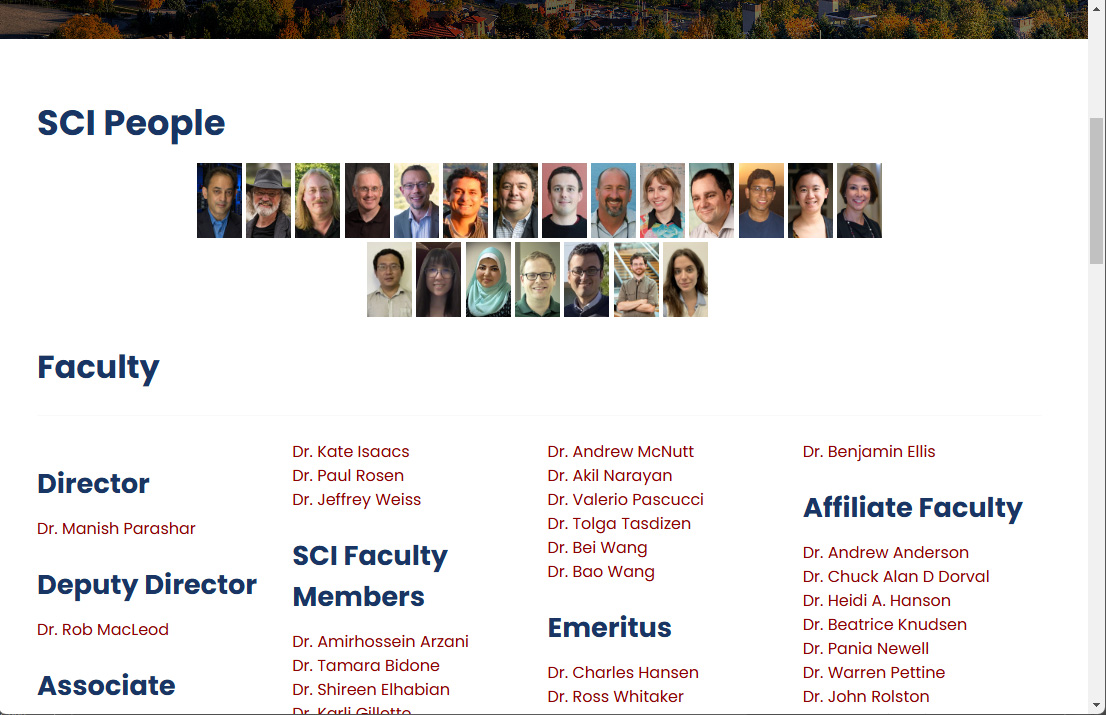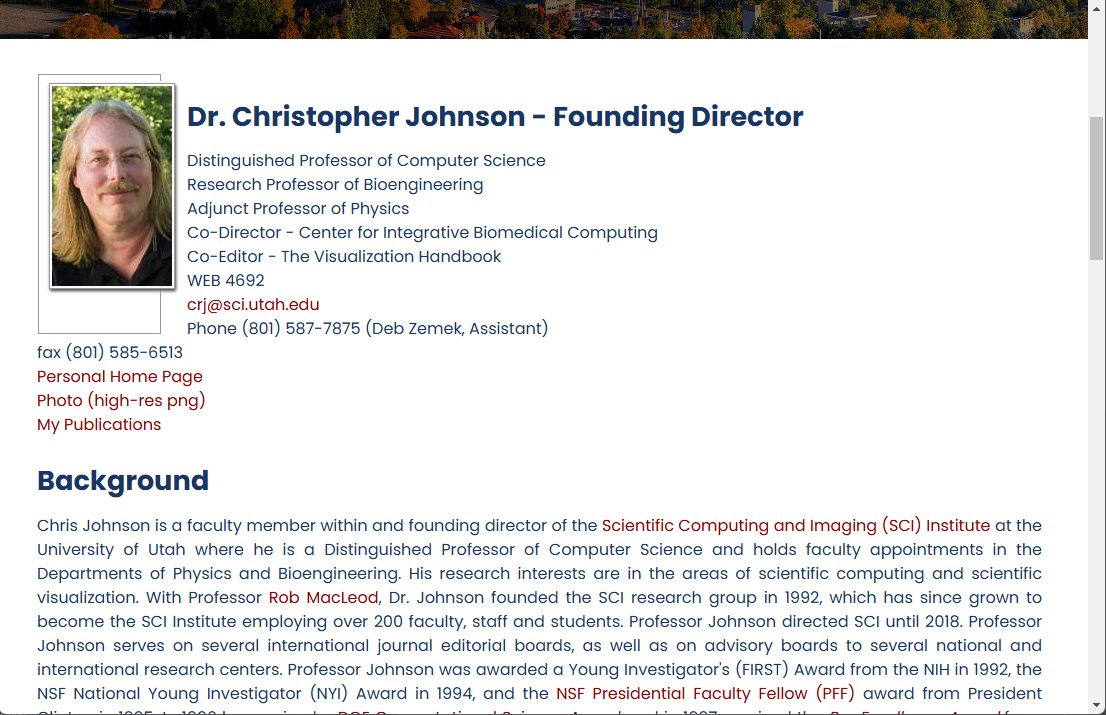People Component for Joomla 4.x
Purpose
The People component is a custom Joomla extension designed to simplify creation and standardize presentation of SCI staff profile pages. It allows fellow staff members a way to familiarize themselves with other members' backgrounds and areas of research. It also provides outside visitors a way to identify and contact members of SCI they may be interested in. As of this writing, the component database contains records on 785 past and present members of SCI.
Presentation
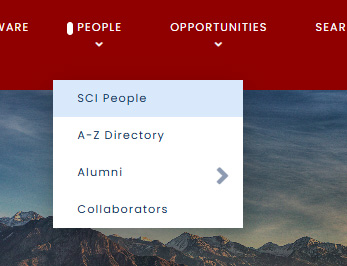 The People component was developed for the SCI public website to display profile pages of our membership. Those pages may be found on the main menu under "People". It displays public profile information via two types of listing pages and individual landing pages for each member of SCI. The first listing page is the SCI People page that displays links to all members of SCI separated into primary and secondary categories. The first primary category is for Faculty which is subdivided into sections for the directorship, primary faculty, emeritus faculty, research faculty, and affiliate faculty. The second prime category is for Staff which is subdivided into sections for staff scientists, postdocs, fellows, research and development, administrative, media development, and IT. The final category is for Students which includes graduate students and undergraduate students.
The People component was developed for the SCI public website to display profile pages of our membership. Those pages may be found on the main menu under "People". It displays public profile information via two types of listing pages and individual landing pages for each member of SCI. The first listing page is the SCI People page that displays links to all members of SCI separated into primary and secondary categories. The first primary category is for Faculty which is subdivided into sections for the directorship, primary faculty, emeritus faculty, research faculty, and affiliate faculty. The second prime category is for Staff which is subdivided into sections for staff scientists, postdocs, fellows, research and development, administrative, media development, and IT. The final category is for Students which includes graduate students and undergraduate students.
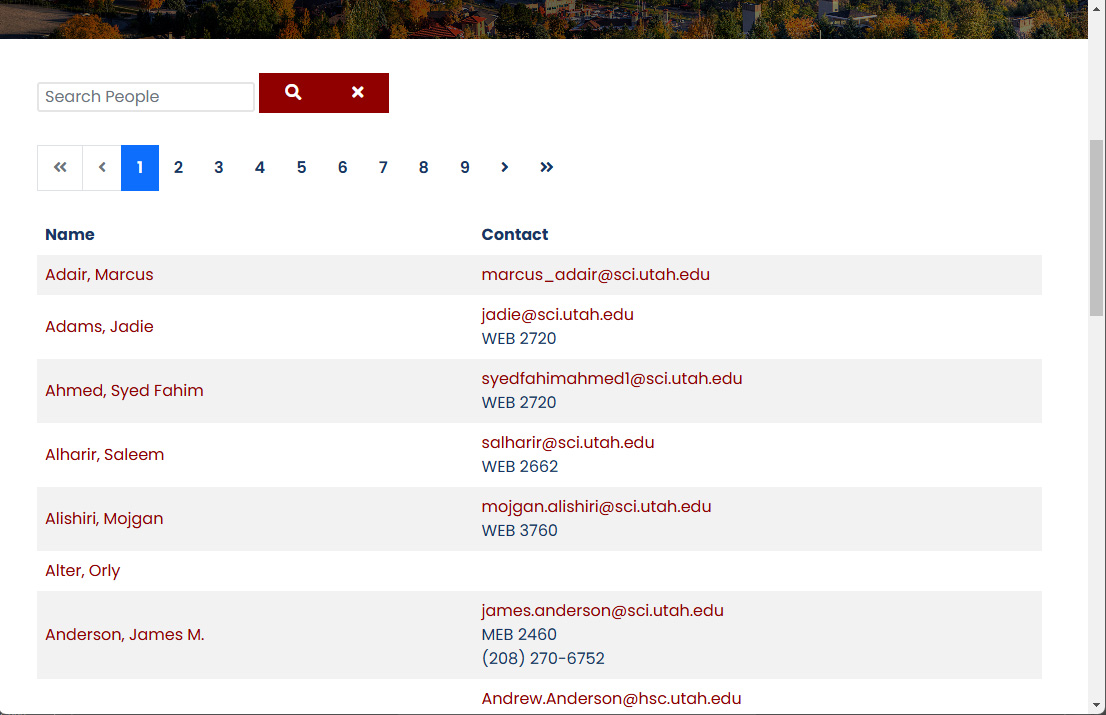
The second listing page is a searchable A-Z directory page which displays a list of links to all SCI member pages in alphabetical order by last name as well as their email address and room number, if they have a desk at SCI. It displays 20 members per page with pagination links at the top and bottom to navigate among listing pages. A search box at the top allows visitors to find member pages by searching on their name.
Each name listed on both the SCI People page and the Directory page links to a member landing page displays their position(s), contact information, a brief description of their background, current responsibilities, and research interests. The standard content sections, however, may also be expanded to include other information and resources such as additional content sections, links to photos, a link to their personal home page, or a link to the Publications component to display a listing of just their publications.
Administration
The SCI People pages are created and managed from the Joomla Administrator control panel. The Administrator login page may be accessed by adding “/administrator” to the base url of the site. Once logged in, the user is presented with the Home Dashboard page. A blue column on left side of the page contains buttons for the main administrative sections. Clicking “Components” here will expand a sub-listing of all the installed components including the “SCI People” component.
Clicking this will take you to the main listing page for all the SCI profile pages sorted by last name. Buttons at the upper left of the page allow the user to create a new page, edit an existing page, or delete a selected page. Edit and Delete will not become functional until an existing page is selected by clicking a checkbox to the left of the page listing. A column on the right side of the listings labeled “Published” indicates weather or not a page is currently being displayed on the public website. Clicking an icon in this section allows pages to be removed from the website without deleting the data from the database. A search box in the top section of the page allows the user for find individual member pages. To the left side of the thumbnail image of each SCI member is an edit icon that allows access to the edit form for in individual member page. The form may also be accessed by clicking either the thumbnail image or the name in the same row.
When creating a new page or editing an existing one, the user is presented with a standard form requesting the content expected for every SCI Profile page. In the left column is a drag'n'drop or click to upload photo box is available. If editing an existing profile that already has a photo uploaded, the photo is displayed above the upload box. The upload tool accepts .jpg or .png format images up to 5MB in size. Once an image is dropped into or selected in the photo upload box, a thumbnail version of the image appears in the box along with a crop selection tool. If the image is wider than the standard aspect ratio for profile photos, the user may drag a slider from right to left in order to select the ideal cropping for the profile photo. Upon saving, the photo will then automatically be scaled and cropped to the standard image size of 120px x 200px. The other content fields are either simple text boxes, drop down selector, text areas, or more flexible HTML based WYWIWYG editors. After editing the page content the user may use the buttons above the form to either “Save” the content and continue editing, “Save & Close” to save then return to the listing page, “Save & New” to save the current profile and restart with blank new form, or simply “Close” to discard the edited data and return to the listing without creating a new profile.
Component Settings: In the upper-right corner of the profile listing page is an “Options” button. This is were the basic settings for the component can be set. This is for settings that are specific to our needs but may be different if the component were installed on another group's website. For example, the Collective Title in our case is “SCI People”, but if the same tool were used for the University's football team it may be “Utes Players”. This label appears at the top of the main SCI People page. The Path to photo folder sets the default folder where photos are uploaded when a profile image is added.
The Group List defines the primary and secondary categories profile pages are sorted into on the SCI People page such as Faculty, Staff, and Students, etc. A colon “:” followed by a title denotes a main category. Comma separated titles following it are treated as subcategories of that primary category until another colon character is encountered denoting a new prime category. The Group List also defines the values available in the drop down selection box found in the Page Details form. The Default Group will be selected by default when a new profile is created.
The Top Gallery field defines the group of thumbnail images shown at the top of the SCI People page. A comma separated list of SCI usernames determines the members who will appear in the gallery.